Play Audio – WTAM 1100 Newsradio – Tech Tuesday – August 26th, 2014
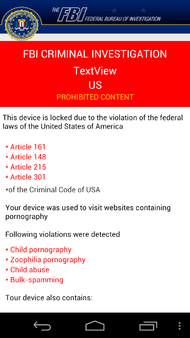 According to a recent New York Times article, Android devices are a new target for “ransomware”. These malicious software apps act similarly to the fake FBI virus scams that have been attacking Windows PCs for years.
According to a recent New York Times article, Android devices are a new target for “ransomware”. These malicious software apps act similarly to the fake FBI virus scams that have been attacking Windows PCs for years.
Fortunately, there’s several actions you can take to help protect your Android smartphone or device from these scammers and their malware apps.
Stick With Trusted App Sources
Android devices generally come setup for downloading apps from a trusted app store, like the Google Play Store. For extra security, you’ll want to avoid changing the settings on your device that allow 3rd party apps to be downloaded from the official app stores.
Sometimes called “sideloading”, allowing apps to be installed from less trustworthy places on the Internet increases your chances of accidently loading malware onto your device.
Keep Updated
Just like your computer, your smartphone’s operating system and apps need to be updated periodically. It’s important to keep watch for system update notifications as they come up. You can also check for system updates by visiting Settings, then About (or About Phone), followed by System Updates.
For app updates, visit the Google Play Store app, then the Play Store icon. Select My Apps to view your downloaded apps and any available updates. You can also touch the Menu button to check the “Auto-update” option to keep that app automatically up to date.
Practice Safe Internet Habits
A common attack method, known as “phishing” on the Internet, isn’t technical, it’s psychological. Scammers will create fake websites, pretending to be your bank or shopping site. They’ll send you emails asking you to sign in and provide your account information, which they’ll then use to access your account on the real sites.
For more information on how to protect yourself, check out this article on how to avoid getting hooked by a phishing scam.
Some malware attacks come in the form of banner ads designed to look like a security warning telling you viruses have been detected. The error will ask you to download and run what it claims is an antivirus app, but is really the scammer’s software waiting to load onto your device.
The same safe Internet habits you follow on your computer work on your mobile devices as well. If you do find yourself falling victim to one of these attempts, here is what to do if you are scammed.
Security Software
The rapid growth in the number of Android devices being used worldwide has made the platfom a growing target for malicious software makers. Keeping your settings in check, your system updated and avoiding unsafe behavior will often be the most powerful ways to protect your device. To help take your protection further, security software makers have made a range of protection products for the Android platform.
The good news is that many of the major security software suites, like Webroot’s SecureAnywhere Internet Security include Android security apps that you can install on your device in addition to their Windows PC or Mac coverage.
If you still have questions on how to best protect your Android device, or need help with a potential malware issue like viruses or spyware, speak to a Geek Squad Agent online at geeksquad.com/chat or at the Geek Squad Precinct located at your nearby Best Buy.

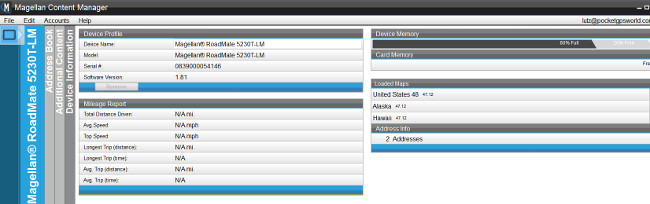
 Looking to upgrade your old smartphone using
Looking to upgrade your old smartphone using