
Imagine this – you are sitting at home minding your own business when you receive a phone call from an official-sounding person who tells you your computer is seriously infected with viruses. They say they will help you out and eliminate the viruses if you will provide your credit card information.
An increasing number of computer users are receiving similar phone calls and some — afraid of potential data loss and device damage — are surrendering their bank account information in the hope this will protect their tech.
If you get such a call, I recommend only one response — hang up. It’s a scam!
Our clients continue to report phone scams targeting both PC and Mac owners. Cybercriminals pretending to work for Microsoft, Geek Squad, or another other nationally-recognized tech company call their intended victims, claim they’ve scanned the potential victim’s computers remotely and found viruses on them. Taking advantage of the average computer user’s fear of viruses, they trick people into giving them remote access to the computer.
Once the scammer has access to the victim’s system, they will often show the user scary-looking error messages on the machine as “proof” their machine is infected. They will then say the only solution is for the user to make an immediate payment to the “technician” so he can clean up the “dangerously infected” computer. Often, they will the offer to install more “protection” software onto the system to prevent this from happening again. Unfortunately, this is most often the scammer using access to the victim’s machine to install other bits of malware to capture the victim’s online shopping or banking information.
If your first instinct is not to trust cold calls about fixing your computer, you’re absolutely right. Scammers use publicly available information (like your name and telephone number) to make initial contact and can often make an educated guess about your PC’s operating system. They can sound very convincing (they are good at this), but don’t be taken in.
It’s important to understand that reputable tech companies (like Microsoft, Geek Squad and other tech leaders) will not scan computers remotely without permission from the owner. They will not call computer users unless they are already working with them on a support issue initiated by the user.
Should you get one of these telephone calls, here are a few tips to help protect yourself:
- When in doubt, hang up and call the company back at their publicly listed telephone number. You can usually find contact information on their web site. (Geek Squad’s number is 1-800-433-5778)
- Never provide a credit card or banking account information to someone on a cold call, even if they claim to be from a computer support company.
- Never give remote access to your computer to any technician unless they can confirm they are a legitimate member of a computer support company with which you have an existing support agreement.
If you’ve been a victimized by a phone scammer:
- Contact your credit card or bank and speak with the fraud prevention team to have the charges reversed and the account protected from future charges.
- Change your computer password, along with the password of any online accounts that may have been provided to the cybercriminal. Before changing the password, you might want to read this article on creating a secure password.
- Update your security software and run a full scan on your computer, or use one of our tools to scan your machine. You may also want to contact a Geek Squad Online Support Agent to have the PC checked for malware.
- Report the scam to the FTC to help alert other potential victims.
Phone scams are successful because cybercriminals rely on computer users trusting an unknown person with access to their computers. Together, we can defeat these scams by simply hanging up when you receive an unrequested support call, regardless of who they say they are.

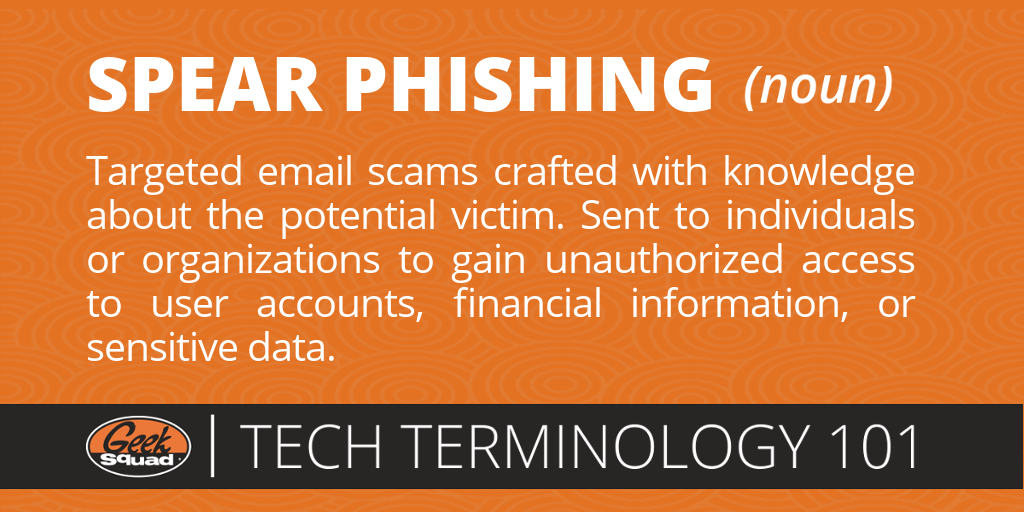
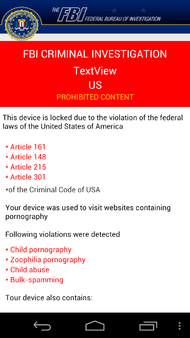 According to a recent
According to a recent 